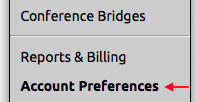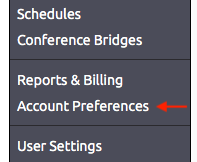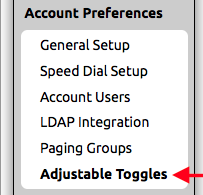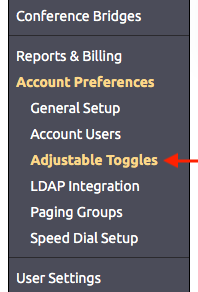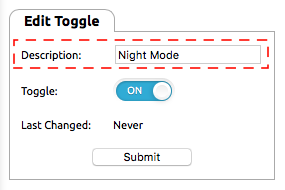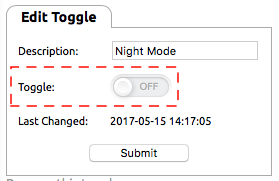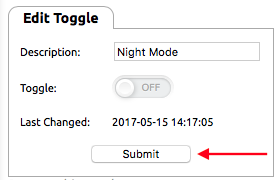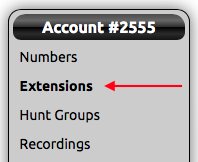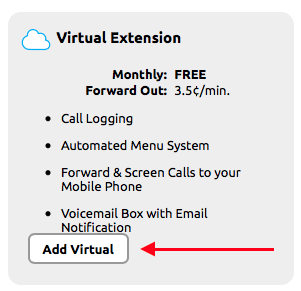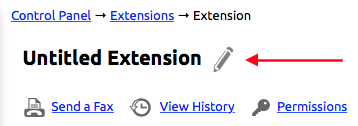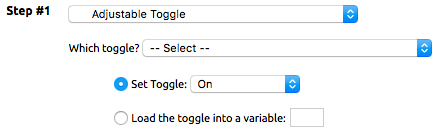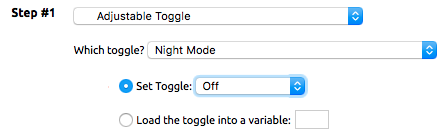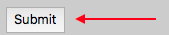...
- Login to the NocTel control panel and click Account Preferences in the left-hand menu to expand the section.
- Click Adjustable Toggles.
- The Adjustable Toggles page will display any previously made toggle in the list. To create a new toggle, click the “Add a Toggle” link above the list.
- In the Edit Toggle Page’s Description box enter a name for the toggle.
- Set the Toggle to the current status you want. For our example, we are setting the Toggle to off.
- Click Submit.
...
- Login to the NocTel control panel and click Extensions in the left-hand menu.
- Above the list of existing extension, click the “Add a New Extension” link.
- On the following page locate the Virtual Extension area and click “Add Virtual” to be taken to a new extension page where its details can be edited.
- Click on the pencil icon next to Untitled Extension at the top of the page to give the extension a number and a name.
- Click Save at the end of the text box to save the new number and name.
- Click the “Edit” link inside the Inbound Behavior widget.
If the Inbound Behavior widget is not visible click the gear icon in the upper-right corner of the page to show it.
- In the inbound behavior set Step #1 to Adjustable Toggle using the drop-down list.
- In the drop-down list, next to “Which toggle?” select the toggle made previously. Night mode in our example.
- Make sure that the radio button next to “Set Toggle” is selected.
- Select On or Off in the drop-down list next to Set Toggle to reflect what the toggle should be set to when this extension is dialed. In our example our first extension sets the toggle to off, so Off is selected here.
- Click Submit.
- Repeat the above steps to create the extension that will set the toggle to its other status. For our example, we would create extension “4002: Set Night Mode ON” with the action to adjust the Night Mode Toggle to ON.
...
With the Toggle created, extensions made to control the toggle’s state, and the toggle used as a variable in the inbound routing of a call, the calls direction in the routing can be changed by dialing the On/Off extensions for the toggle. Simply dial the On or Off extension numbers to set the toggle status and direct calls. These extensions can also be assigned to buttons on Polycom phones using the Speed Dial Directory feature, as well.Printable PDF - Adjustable Toggles.pdf
Related articles
| Content by Label | ||||||||||||||||||||
|---|---|---|---|---|---|---|---|---|---|---|---|---|---|---|---|---|---|---|---|---|
|
| Page properties | ||
|---|---|---|
| ||
| |