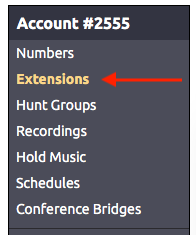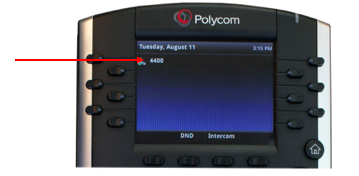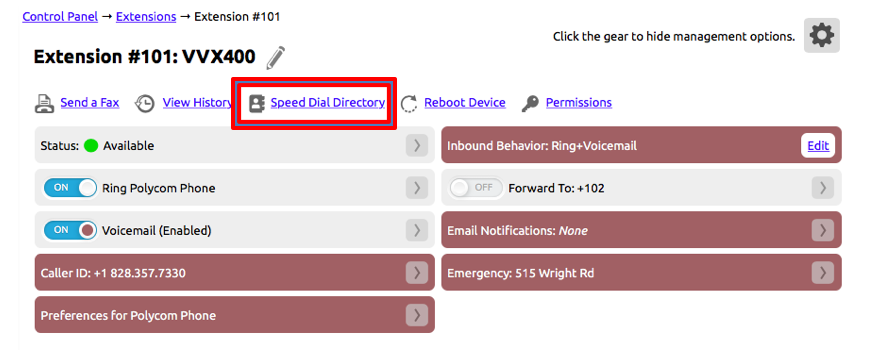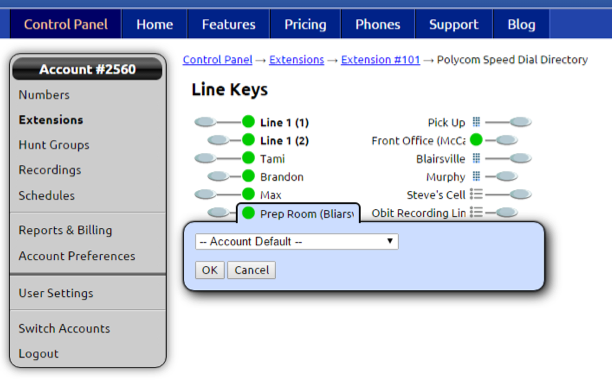Click on “Extensions” located in the left-hand panel.
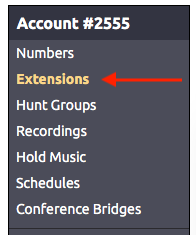
Click on the extension number that corresponds with the desk phone you wish to make changes too. You can find your phones extension number, in the top left-hand corner of your phones screen under the current date. (Can be a 2, 3, or 4 digit number.)
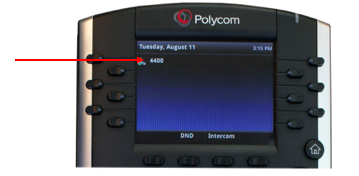
Click on the “Speed Dial Directory” link located under the extension title.
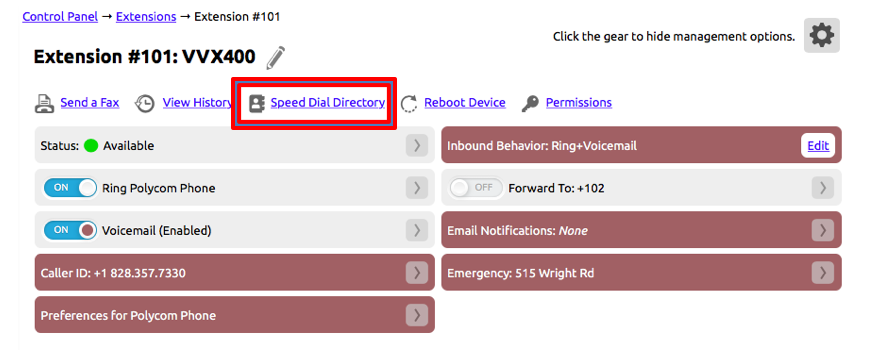
From this screen, you can make changes to the speed dial setting for your phone, by clicking on the name that corresponds with speed dial you want to change.
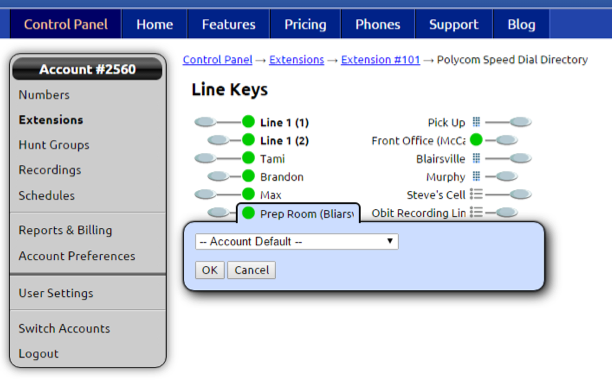
The following options are available after click on the speed dial name you wish to change (Specific Extension, is the most common used option):
Account Defaults: Displays the speed dial based on preferences made in the account preferences, speed dial page.
Blank: Will leave this area blank, no speed dial number.
Voicemail: Speed dial for the extensions voicemail.
Specific Extension: Use this option to choose form a drop down list, any extension associated with the account.
Speed Dial: Use to program in a number or number function that does not have an extension number associated with the account.
Next Unlisted Extension in Account: Lists the next number form the account that is not already on the speed dial for that phone, in numerical order.