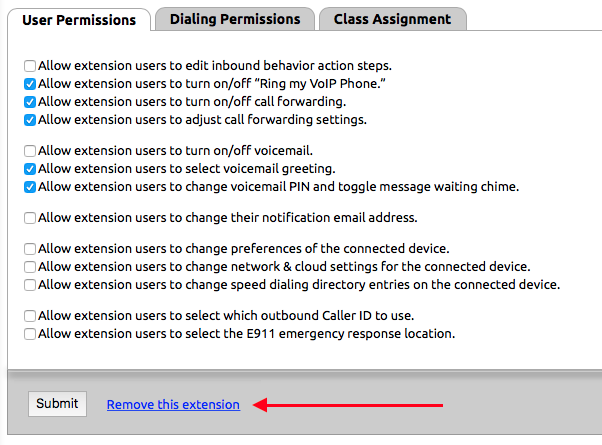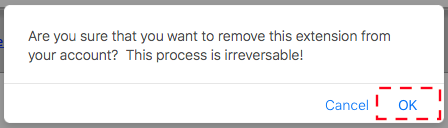- Log in to the NocTel Control Panel
- Click on Extensions in the left-hand menu.

- Locate the extension that will be deleted in the list, or search for it using the search box. Click on the Extension to open the extension's options page.
- Click the Permissions link under the extensions name and number.

- On the User Permission tab click the “Remove this extension” link located next to the Submit button. If the link is blue, you can delete the extension immediately as it is not used elsewhere in the account.
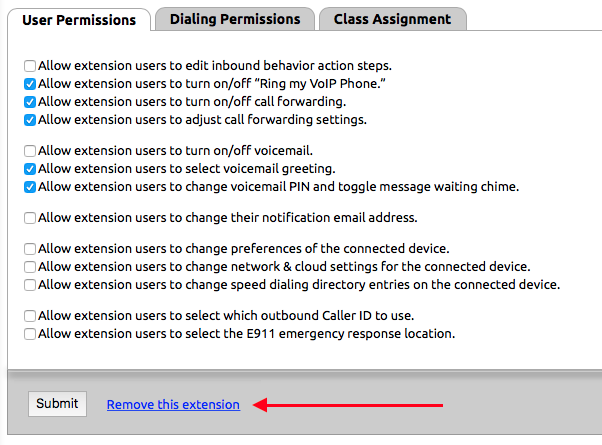
After clicking the “Remove this extension” link, confirm that the extension should be deleted by clicking OK in the new dialog box.
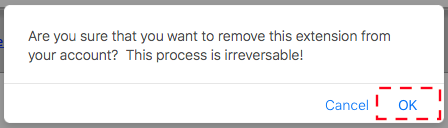
If the “remove this extension” is grayed out the extension is in use somewhere in the account and must be disassociated from the areas where it is being used before it can be deleted. Clicking on the grayed-out link will show where the extension is in use.

Printable Version - Deleting an extension.pdf
...
Related articles
| Content by Label |
|---|
| showLabels | false |
|---|
| max | 5 |
|---|
| spaces | docs |
|---|
| showSpace | false |
|---|
| sort | modified |
|---|
| showSpace | false |
|---|
| reverse | true |
|---|
| type | page |
|---|
| cql | label in ("removing","extension","deleting") and type = "page" and space = "docs" |
|---|
| labels | deleting removing extension |
|---|
|