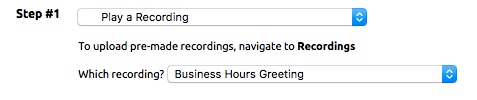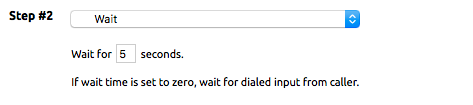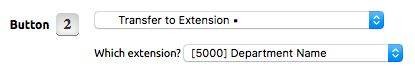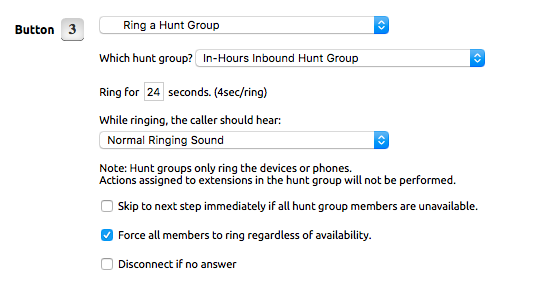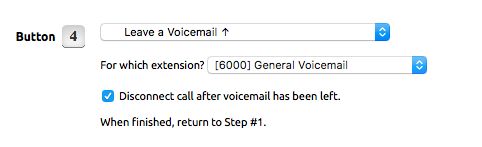...
- Open the “Business Hours Menu” extension and click edit in the inbound behavior area.
- Set Step 1 to “Play a recording”. And select the recording that was created for this greeting from the list.
The greeting should include the audio instructions for the caller to press a number for the desired action. In our example, the greeting should say “Thank you for calling Our Company. For a department, press 2. To speak with the operator, press 3. To leave a voicemail, press 4.” - Add a Wait command for step 2. This gives the caller a little time to make their decision after hearing all the options. Select “Wait” from the list and input the desired wait time in seconds. 2 to 5 to 10 seconds typically works well. If the caller does not select an option and there are no more steps, the menu will repeat the audio 3 times before hanging up.
- At the bottom of the inbound behavior screen, there are two check boxes. Click the one called “Allow caller to input a menu option during the above steps”. This will display a list of buttons and what the actions for each are.
- Select in Button 2 the action “Transfer to Extension” and select the corresponding extension from the list (x5000 in our example).
- Button 3 needs to ring a list of phones so the call can be received by a number of phones for pick up. Select “Ring a Hunt Group” for the main action. Select the premade hunt group from the second drop-down list and select the number of seconds to ring them. Check the box next to “Force all members to ring regardless of availability,” which will ensure that phones ring even if someone is on another line. This is useful for receptionist positions, or anyone managing more than one call. If the Ring time expires, the caller will be sent back to the top of the Business Hours Menu. If this is not desired, you may need to create a separate Virtual Extension to receive the call, “Ring a Hunt Group” and then send it to an additional action such as a voicemail box.
- Button 4 needs to be directed to a voicemail. Select the option “Leave a Voicemail” from the drop-down list. Select the desired extension voicemail from the list and check the box “Disconnect call after voicemail has been left”.
- Add an option for an invalid entry at the bottom of the buttons list. A good option here may be to transfer the call back to the same extension, to form a loop. If the caller does not press any buttons the extension will start back at Step 1, three times.
- Click Submit to save.
...