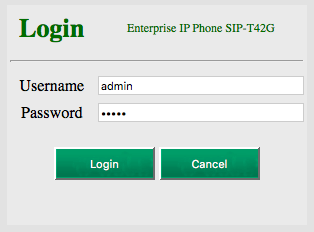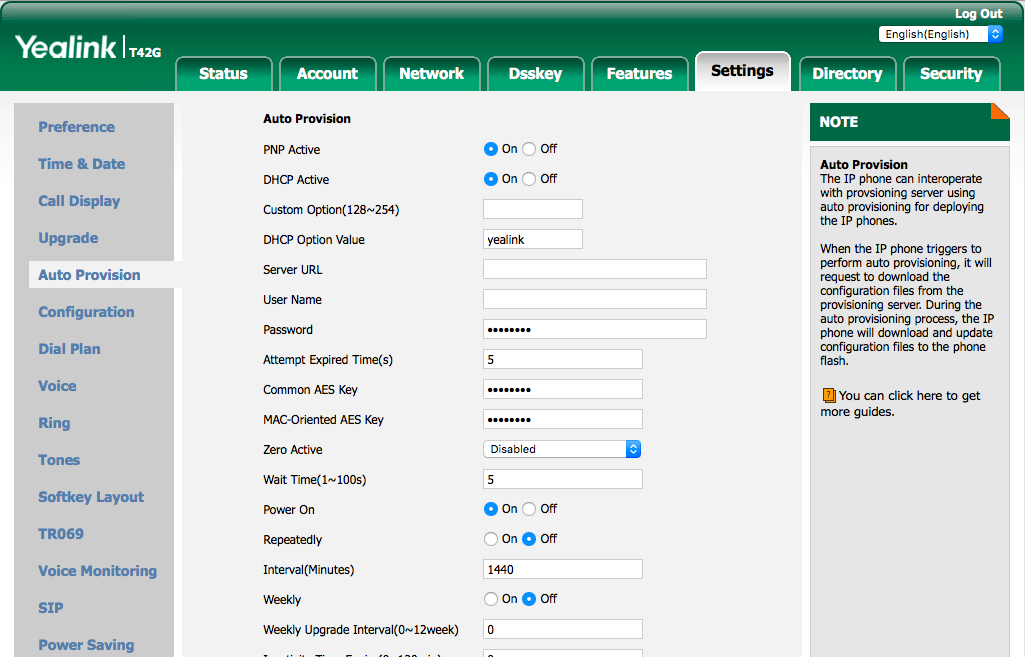...
Supported Phones:
Yealink SIP-T58V
Yealink SIP-T58A
Yealink SIP-T56A
Yealink SIP-T54S
Yealink SIP-T52S
Yealink SIP-T49G
Yealink SIP-T48G/S
Yealink SIP-T46G/S
Yealink SIP-T42G/S
Yealink SIP-T41P/S
Yealink SIP-T40P
Yealink SIP-T29G
Yealink SIP-T27P/G
Yealink SIP-T23P/G
Yealink SIP-T21(P) E2
Yealink SIP-T19(P) E2CP860
Yealink CP920
Yealink CP960
Yealink W76P
Yealink phones must be running at least firmware version 81 or better 83 to work with NocTel.Download new firmware from the Yealink support site.
| Info |
|---|
If you can configure your DHCP server's Option-66, this is the best way to point your Yealink devices to NocTel. In your Option-66 string value, enter: https://noctel.com |
If you do not have the ability to set your DHCP option, then follow the remaining steps on each device:
Step-by-step guide
- Add the extension in the NocTel Control Panel, selecting the Yealink type.
- Boot the phone up.
- Press the OK button on the phone to find the IP address.
- Log in to phone by browsing to the IP address and using use admin / admin. If the default password is unknown or does not work, hold down the OK button for 10 seconds to factory reset the phone and try again.
- Browse to Settings -> Auto Provision
- Set the Server URL to https://noctel.com
- Click the Auto Provision Now button.
The phone will connect with NocTel and obtain it's configuration.
Any changes made within the NocTel web interface will now be automatically pushed to the phone.
| Info | ||
|---|---|---|
| ||
The default handset PIN is 0000 |
Related articles
| Content by Label | ||||||||||||||||||||
|---|---|---|---|---|---|---|---|---|---|---|---|---|---|---|---|---|---|---|---|---|
|
| Page properties | |||
|---|---|---|---|
| |||
| |