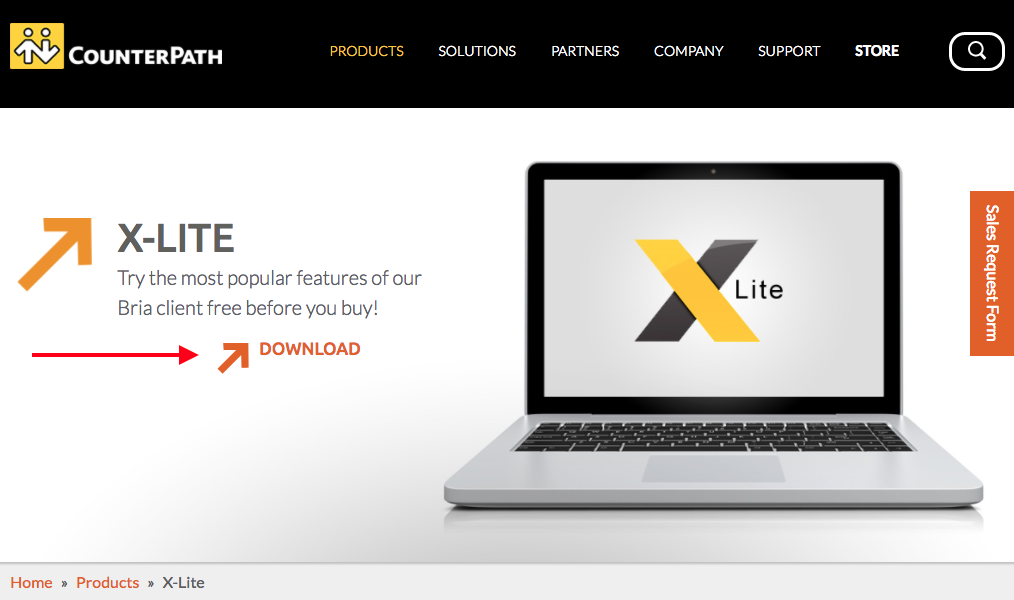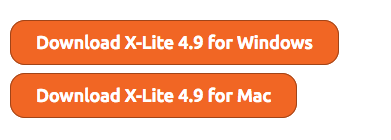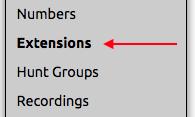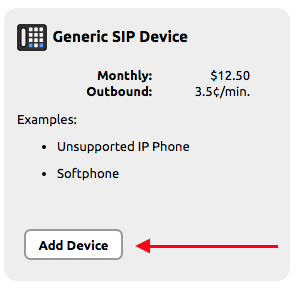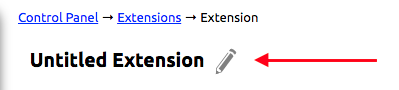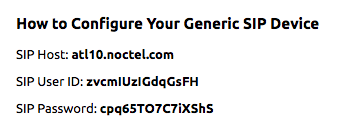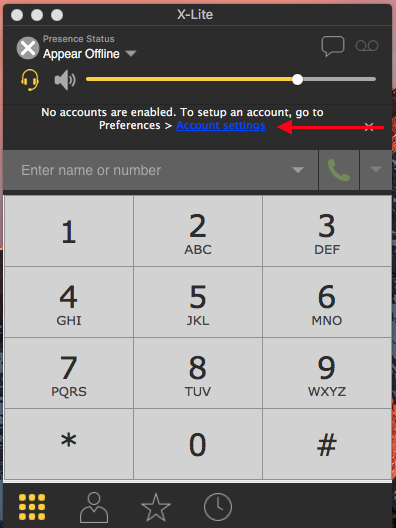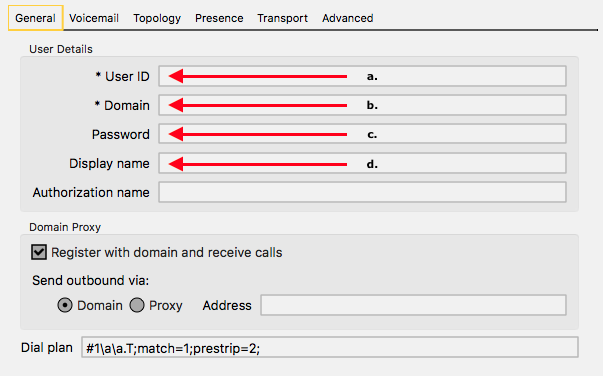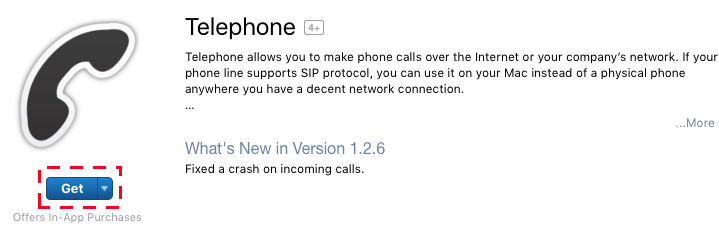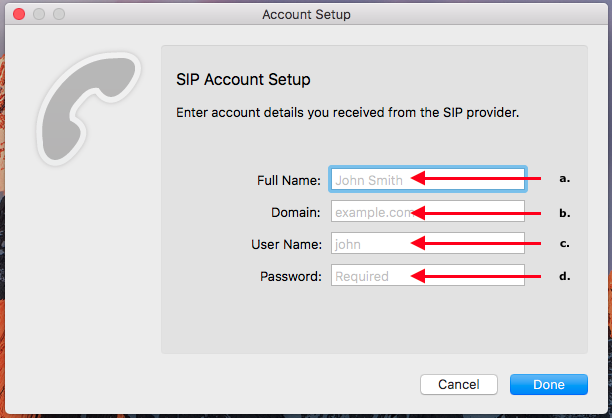| Info | ||
|---|---|---|
| ||
Looking for a softphone for your mobile device? NocTel has a new mobile softphone app called NocTel Go! The app is available for both iOS and Andriod. Check out our Go documentation space for helpful how-tos or our provisioning article to get started. |
To add a softphone to your NocTel account, you first need to have softphone software on your computer or mobile device. Many different SIP-compatible programs can be used. Below are instructions for using X-Lite a Mac or Windows based software and Telephone a Mac only option.
...
- On your browser go to http://www.counterpath.com/x-lite/
- Click on the download link.
- Click on the download link that matches with your operating system.
- After downloading open the installer file and install it following the instructions it provides.
- Once X-Lite is installed, go to www.noctel.com and log in to your account.
- Click Extensions on the left-hand menu
- Click Add a New Extension link located above the extension list.
- Locate the Generic SIP device area and click Add Device.
- A new Generic SIP extension will be created. Click the pencil icon to add an extension number and name.
Photo
Click Save to save the name and number change.
- Below the Device Connectivity chart at the bottom of the extension’s page is the section titled How to Configure Your Generic SIP Device. This area contains the information you will need to connect the extension to the X-Lite software. Make a note of the Info to use in the next steps.
- Open the X-Lite application on your device.
- Click the Account settings link that is above the number pad or navigate to the account setting.
- Give the new account in the X-lite software a name, if desired.
- In the General tab enter the following info:
- User ID: Enter the SIP User ID from the Generic SIP Extension you just created.
- Domain: Enter the SIP Host from the Generic SIP extension you just created
- Password: enter the SIP Password from the Generic SIP extension you just created.
- Display name: add a name for the softphone if desired.
- Click OK, and close the x-lite Preferences.
- If configured correctly the Status of the softphone in the NocTel control panel should change to Available after a short while. You can now use the softphone.
...
- Open the App Store.
- Search for Telephone.
- Click Get under the app icon. And wait for the app to install.
- Go to www.noctel.com and log in to your account.
- Click Extensions on the left-hand menu
- Click Add a New Extension link located above the extension list.
- Locate the Generic SIP device area and click Add Device.
- A new Generic SIP extension will be created. Click the pencil icon to add an extension number and name.
Photo
Click Save to save the name and number change. - Below the Device Connectivity chart at the bottom of the extension’s page is the section titled How to Configure Your Generic SIP Device. This area contains the information you will need to connect the extension to the X-Lite software. Make a note of the Info to use in the next steps.
- Open Telephone application on your device.
- Enter the following info into the App on startup:
- Full Name: Give the softphone a name
- Domain: Enter the SIP Host from the Generic SIP extension you just created
- User Name: enter the SIP User ID from the Generic SIP Extension you just created.
- Password: enter the SIP Password from the Generic SIP extension you just created.
- Click Done when finished.
- If configured correctly the Status of the softphone in the NocTel control panel should change to Available. You can now use the softphone.
...
You should only use one softphone connected to each extension. Registering multiple softphones to the same extension on NocTel will work, but inbound calls will be delivered to a random softphone extensions, which may not be ideal for receiving calls.
Printable PDF - Softphones.pdf
Related articles
| Content by Label | ||||||||||||||||||||
|---|---|---|---|---|---|---|---|---|---|---|---|---|---|---|---|---|---|---|---|---|
|
| Page properties | |||
|---|---|---|---|
| |||
| |