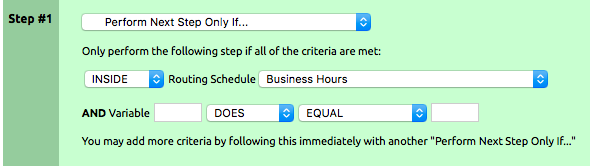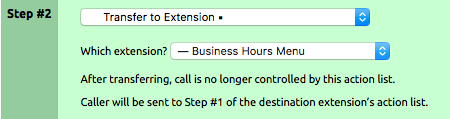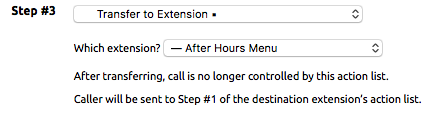...
- Click on the Inbound Routing virtual extension to direct call flow based on time or day.
- Click on the Edit link in the Inbound Behavior area. This will open up the Steps Page for the extension.
- Set Step 1 to “Preform Next Step Only if…” by selecting it from the drop-down list.
- Inside the “Preform Next Step Only if…” are several options. For this setup, select INSIDE for the first option. Then select the schedule created in the Routing Schedule drop-down box.
Once a call reaches this extension, the system will check to see if the call is INSIDE the routing schedule called Business Hours. If the call is inside the hours specified, then the call will progress to step 2. If the call is not outside the scheduled time, it will skip step 2 and proceed to step 3. - For Step 2, select “Transfer to Extension” as the main function in Step 2 and select the “Business Hours Menu” from the list in the “Which extension?” area.
- Step 3, which only occurs if the if statement is false (because Step 2 would have transferred the call to another extension), will control where the call goes outside of business hours. For this step select “Transfer to Extension” as the function and select “After Hours Menu” in the “Which extension?” list.
- Click Submit to save the setup.
...