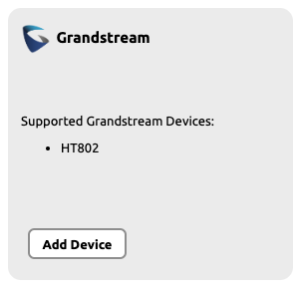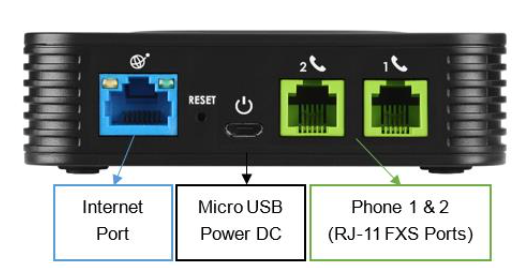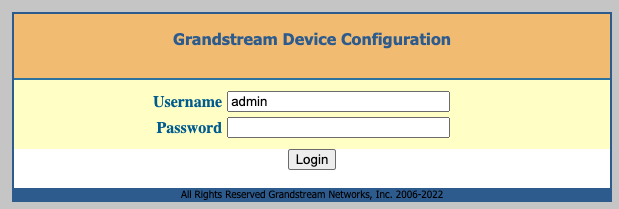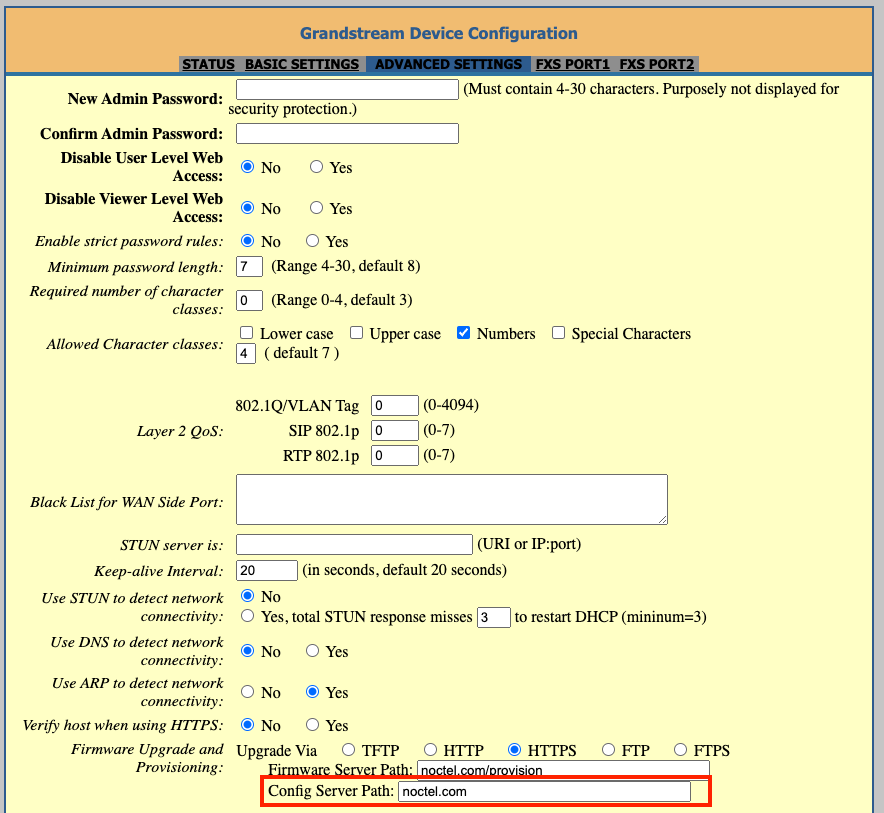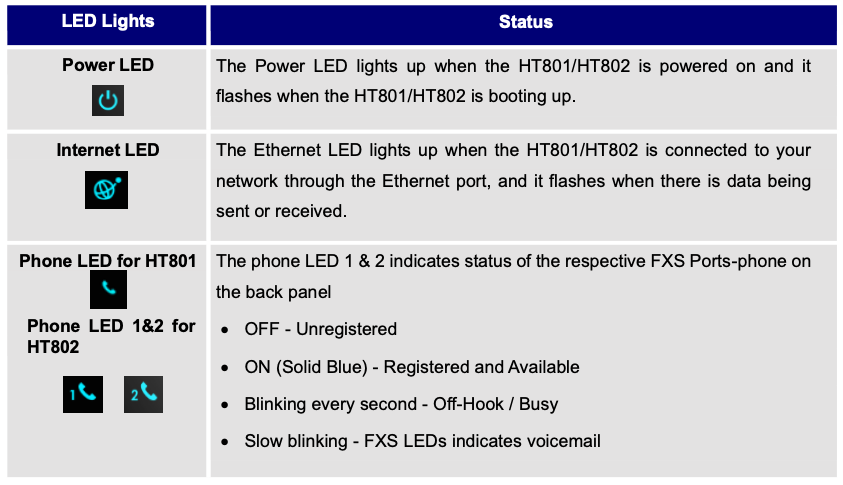The Grandstream HT802 is an analog telephone adaptor (ATA) with 2 Foreign Exchange Subscriber (FXS) ports for connecting an analog phone to your NocTel Talk Host VoIP system.
Outbound and Ext to Ext Dialing
- When making an outbound call from the analog device connected to the Grandstream HT802 you must dial your NocTel account exit code + the 10 digit phon number.
- Direct extension to extensions dialing does not require the exit code.
- Dialing emergency service (911): dial 911 no exit code is needed.
Add a Grandstream Extension
- In the NocTel portal, click Extensions > Add a new Extension.
- In the Grandstream section and click add device.
- On the Grandstream Device Provisioning page complete the following field in step 3:
- Device MAC: the phone's 12-digit MAC address. The MAC address can be found on the bottom of the device.
- Ext. #: Give the extension a distinct extension number not currently in use in your account.
- Line: For all standard applications, leave as 1st
- Extension Name: Enter a descriptive name for the extension.
- Click Submit.
Finding the Grandstream HT802’s IP Address
- Connect the Grandstream to power using the included Micro USB power adaptor.
- Connect the Grandstream to an active network connection in the blue Internet port.
- Connect an analog phone to Phone 1 port.
- On the connected phone, dial ***
- When prompted for a menu option, dial 02. Take note of the IP address provided.
Accessing the Grandsteam's Web Interface and Provisioning
- Navigate to the IP address for the ATA.
- Login using username: admin and password: admin
- Click the Advanced Settings tab at the top of the page.
- Locate the Firmware Upgrade and Provisioning section. In the Config Server Path field, enter: noctel.com
- Click Apply at the bottom of the page.
- Click the Advanced Settings tab to return to the page, scroll to the bottom and click Reboot. The device will provision automatically; the process can take several minutes before the extension shows as online in the control panel.
Grandstream HT802 LED Pattern Description
Factory Resetting Grandstream HT802
Grandstream HT802 Documentation
Related articles