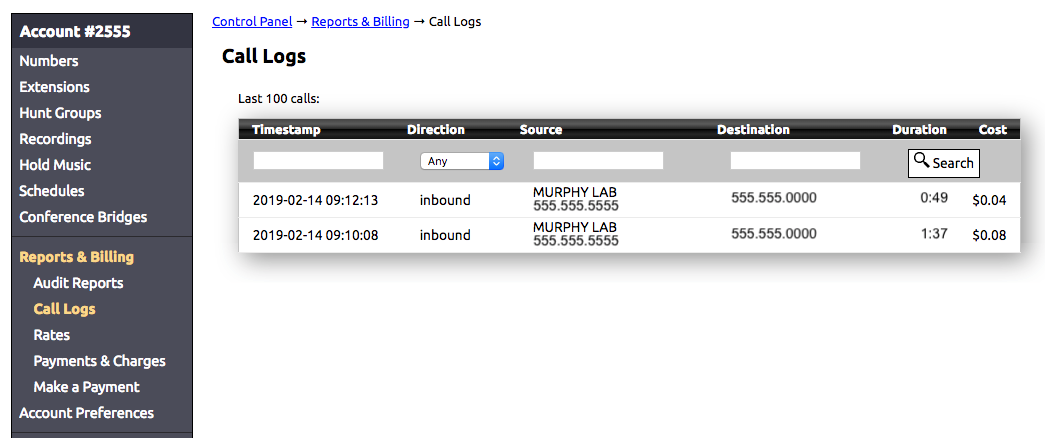
Call logs are found under Reports & Billing in the main control panel menu. The Call Log page shows the last 100 calls for the account. The Call Log page has search capabilities that allow users to query older logs up to 90 days. Clicking on a call in the log list will load the log's detailed page that contains further information on the call.
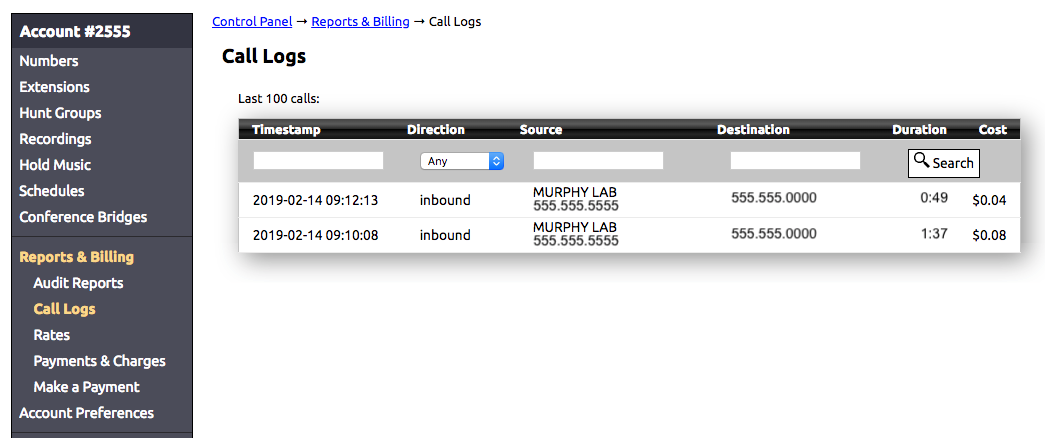
Call logs can be searched using a combination of the four different fields found at the top of the list. The search will generate up to 100 call logs that match the search term and list them in descending order from the most recent timestamp. Multiple fields can be searched at once. The search can be started by clicking the search button or by pressing enter/return while in a search field.

In the timestamp field logs can be search based on a date and time. Dates can be entered in a YYYY-MM or YYYY-MM-DD format. The month and day fields must be in a two-digit form (01, 02, 03).
Example Searches:
Dates can also be searched in a manner that will show a limited range using YYYY-MM-D.
Example Searches:
Timestamp searches can be limited further by adding the Hour or Hour and Minutes of the call time in UTC 24-hour format. While the logs are displayed in the local times for the account, the records are stored using UTC and searches must be converted to UTC to complete successfully.
To limit the search to call logs within a specific hour use YYYY-MM-DD HH format (the complete date must be entered). The search can also be limited to with a ten-minute block using YYYY-MM-DD HH:M or down to within a one-minute time frame using YYYY-MM-DD HH:MM.
Example Searches:
Call logs can be search based on call direction by using the drop down box provided. There are four options to choose from:
The source of the call is the number or extension that initiated the call. The source can be searched for by caller ID name, phone number, extension name, or extension number.
When searching for a specific phone number, the number should be entered as digits only no dashes, dots, or spaces. Phone numbers can also be searched for in parts such as the area code or last 4-digits. The search will return any entry that has those matching digits anywhere within the number.
Example Searches:
The destination is the number or extension number (for direct calls) to which the call was placed. Only searches for the number or extension number can be performed in the destination field.
When searching for a specific phone number, the number should be entered as digits only with no dashes, dots, or spaces. Phone numbers can also be searched for in parts such as the area code or last 4-digits. The search will return any entry that has those matching digits anywhere within the number.
Clicking on a log in the list will open up a more detailed record. The detailed view includes the following information:
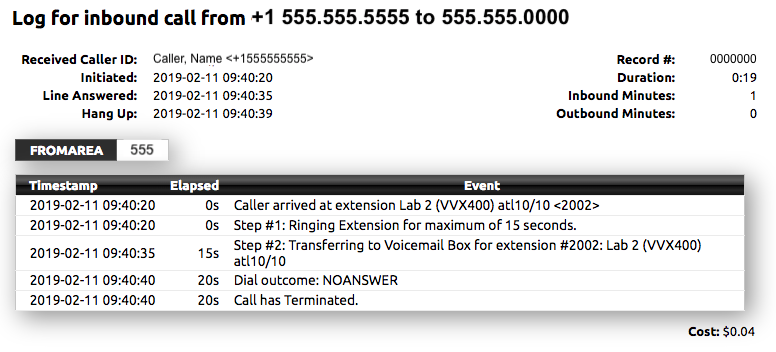
Related articles appear here based on the labels you select. Click to edit the macro and add or change labels.
|