
Call Logs within Flow allow supervisors and managers to review detailed call records on individual calls that are enabled for a queue or agent. Call logs include call details, audio recording, transcript, call debugging info and the ability to mark and add notes to the log.
Before recording calls, it is essential that the user understand the laws pertaining to call recording for their area, as well as the laws in the caller’s area. While United States federal law only requires that at least one party taking part in the call must be notified, state laws can add further statutes requiring notification or consent from all parties involved.
The user must consider interstate phone calls, as the two states could have different laws. In cases such as this, it is safest to err on the side of caution and assume that the stricter state law applies. If in doubt about the laws for your area, the best practice is to ensure that both parties are informed that the call is being recorded.
All NocTel Flow users should check their local laws before using call recording. For more information on call recording in your states, check out some of the links below that provide a state-by-state guide, or contact a legal professional in your area.
RCFP is geared towards reporters, but their state-by-state guide covers electronic communication statutes: https://www.rcfp.org/reporters-recording-guide/state-state-guide
The Association of American Physicians and Surgeons offers a state-by-state guide on recording calls: https://www.aapsonline.org/judicial/telephone.htm
Disclaimer: This article does not constitute legal advice.
Call Logs can be enabled for a Queue during queue setup or by modifying an existing queue by clicking on the queue in the queue list and checking the corresponding call log box in the queue options to enable it. Call logs can also be activated per agent on the individual's agent edit page. Enabling call logs in a Manager user-level function.
All logs from Queues and Agents are stored in the Call Logs section of Flow. To access the list of logs, click on the Call Logs button in the left-hand main menu. The Call Log section can be viewed by users with supervisors or higher access levels.

The Call Logs main page allows the user to search for calls based on several criteria:
Once search criteria is entered in the search fields, press the search button to update the call recording list.
Clicking on a log in the list will bring up the log's detail page. On the call’s detail page, users can:
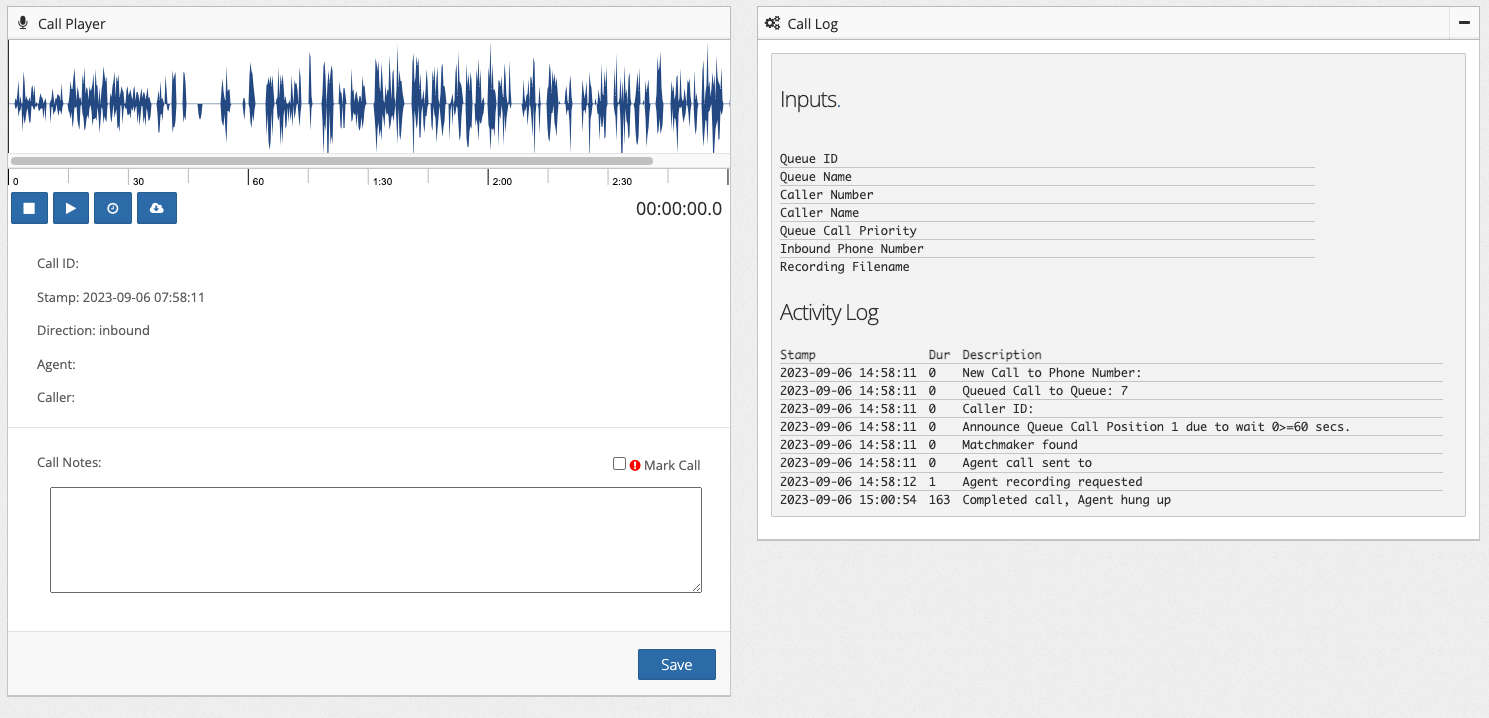
Call playback tools and shortcut keys:
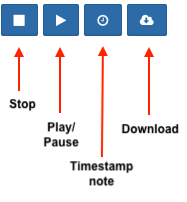
Within the logs detailed page, a user can make notes in the Call Notes section by using the Timestamp Button or shortcut key or by typing in a note. Calls can also be marked by using the Mark Call Checkbox. Checking the box allows the call to be searchable in the Call Logs main page as a marked call. When finished adding notes to the call, the user needs to press the Save button to save the new info to the Call Log.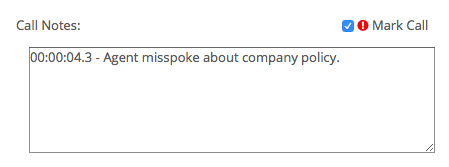
Related articles
Related articles appear here based on the labels you select. Click to edit the macro and add or change labels.
|