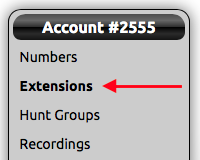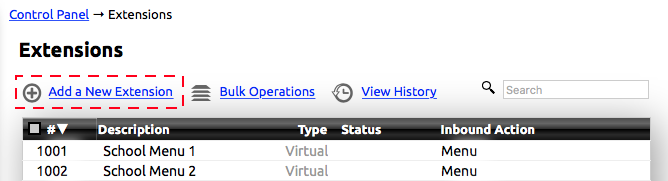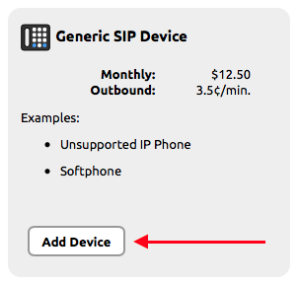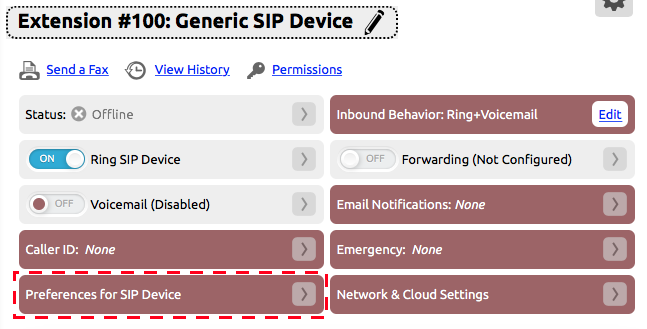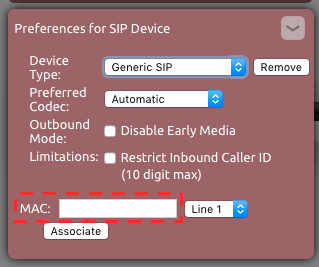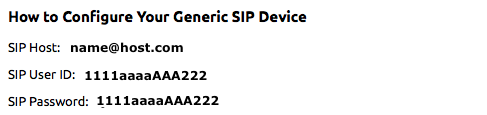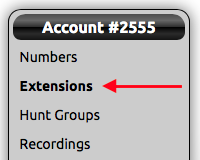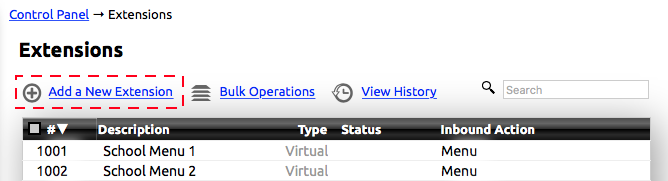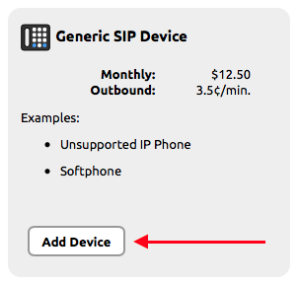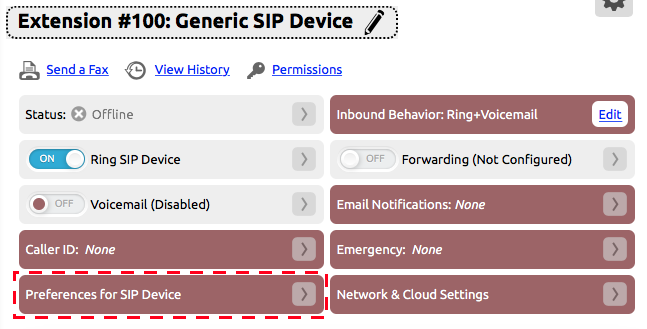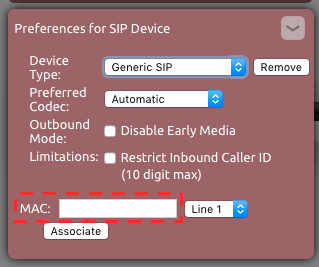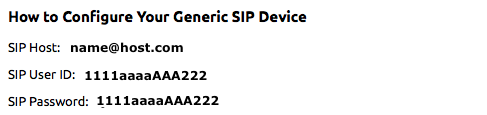Devices that are not fully supported by NocTel can be added in the NocTel control panel as a Generic SIP Device. NocTel cannot guarantee that all of a device's features will be supported when adding it as a Generic Sip Device. We recommend using Polycom devices with NocTel. If you need assistance with choosing a device, please contact sales@noctel.com or visit our hardware page.
Adding a Generic SIP extension:
Before working with the device, a generic SIP extension needs to be added to the account and the device’s MAC address entered in the extension.
- Log into your NocTel Account.
- Click Extensions on the left-hand menu.
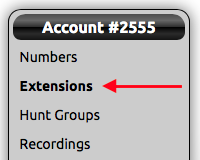
- Click the Add a New Extension link at the top of the extensions page.
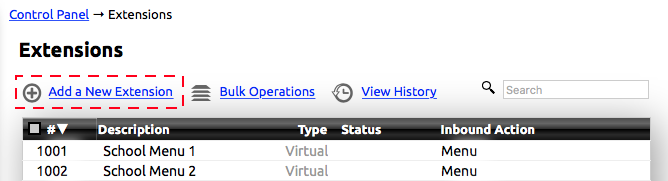
- From the list of devices locate the Generic SIP Device section and click the Add Device button. This will take you to the new extensions option page.
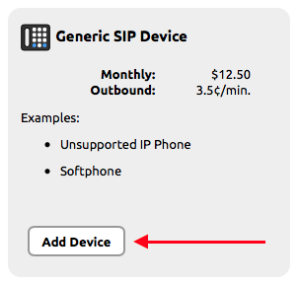
- Give the extension a name and number, change the caller ID and 911 address, and change any other default settings that need adjusting.
- Click the > button in the Preferences for SIP Device to expand the widget.
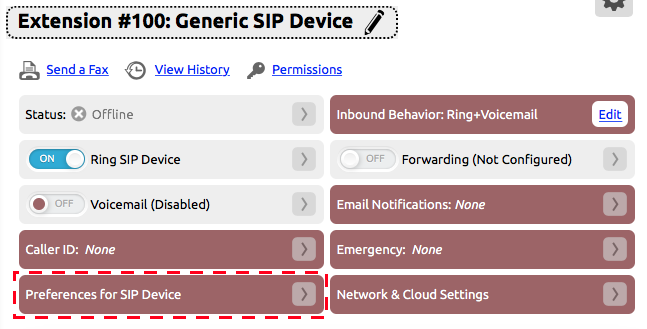
- Enter the device’s MAC address in the text box and click Associate.
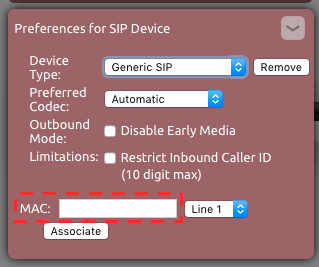
NOTE: The device’s MAC address is 12 characters in length composed of the digits 0-9 and letters A-F. It should be located on the bottom of the device. Examples: 4a:1b:22:a1:fe:c7 or 4a1b22a1fec7 - At the bottom of the page in the How to Configure Your Generic SIP Device section, take note of the SIP Host, SIP User ID, and the SIP Password. These will need to be entered on the device.
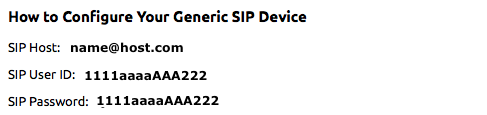
Adding SIP Info to the Device:
SIP devices come in a large array of brands and models, and each one will have different methods of setting the SIP info for the device. Because of this, we can only give general advice.
- NocTel highly recommends reviewing the SIP device user guide and manuals. The manufacturer should provide a guide on provisioning or connecting the SIP device to a VoIP network.
- If possible use the device's web interface to enter the SIP information. Often an option on the device must be enabled to access the web interface.
- All the info provided on the NocTel control panel (SIP Host, SIP User ID, and SIP Password) must be entered on the device in order for it to connect.
- Terms used may be different depending on the maker of the device. For example, the registrar could be used for host.
- Once the device has been connected with NocTel, the status of the device should be active in the control panel. Check the device by making an inbound and outbound call.
Related articles
Related articles appear here based on the labels you select. Click to edit the macro and add or change labels.