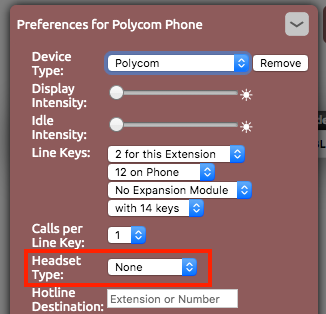Headset Headsets for desk phones come in a variety of makes and models when . When deciding on a headset make sure it is compatible with your desk phone model and that it includes any needed adapters. For full functionality and answering away from the desk phone an Electronic Hook Switch (EHS) adapter is needed and is usually not included with the headset.
...
Using Bluetooth (on the VVX600)
- Login to the NocTel control panel.
- Click Extensions. Locate the extension you are connecting the headset to in the list, and click on it to bring up the extension’s options page.
- Click the > in the Preferences for Polycom Phone to expand the section.
- Locate the Headset Type dropdown box and select Bluetooth.
- Click off to outside the side of the menu to close it and after the screen refreshes, the Bluetooth button will appear on the top left of your phone's screen. Tap the button on your phone's screen and it will take you into Bluetooth settings. Clicking outside the menu will save and apply the changes made, if any.
- On your phone's screen, select Manage BT Headsets.
- On your phone's screen, select Scan and then on your headset, place it into discoverable mode - refer to the headset's user manual for how to do this.
- Once the phone finds your headset, on your phone's screen, tap the add button to pair it.
- On your phone's screen, tap the connect button to attach the headset.
- Once attached the Icons will change to show paired a headset will be displayed next to the Bluetooth symbol.
- To use the headset, press the physical headset button on the right side of your phone and you will hear the dial tone in your headset, then dial as normal.
...
| Info | ||
|---|---|---|
| ||
| Jabra Link 14201-17 is the Jabra EHS cable that is compatible with Polycom VVX model desk phones |
...