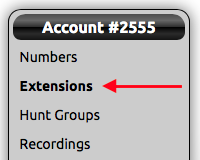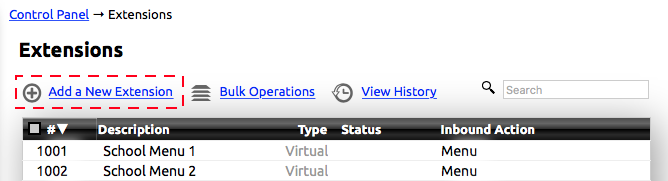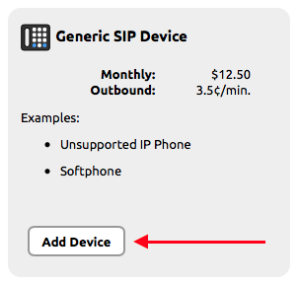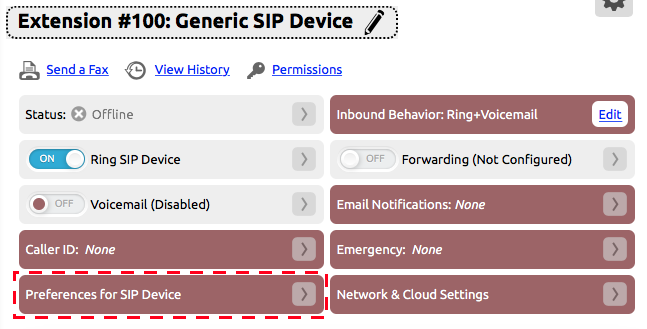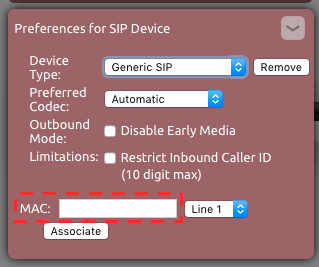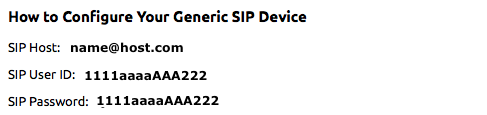...
Adding a Generic SIP extension:
Before working with the device, a generic SIP extension needs to be added to the account and the device’s MAC address entered in the extension.
- Log into your NocTel Account.
- Click Extensions on the left-hand menu.
- Click the Add a New Extension link at the top of the extensions page.
- From the list of devices locate the Generic SIP Device section and click the Add Device button. This will take you to the new extensions option page.
- Give the extension a name and number, change the caller ID and 911 address, and change any other default settings that need adjusting.
- Click the > button in the Preferences for SIP Device to expand the widget.
- Enter the device’s MAC address in the text box and click Associate.
NOTE: The device’s MAC address is 12 characters in length composed of the digits 0-9 and letters A-F. It should be located on the bottom of the device. Examples: 4a:1b:22:a1:fe:c7 or 4a1b22a1fec7At the bottom of the page in the How to Configure Your Generic SIP Device section, take note of the SIP Host, SIP User ID, and the SIP Password. These will need to be entered on the device.
...
- NocTel highly recommends reviewing the SIP device user guide and manuals. The manufacturer should provide a guide on provisioning or connecting the SIP device to a VoIP network.
- If possible use the device's web interface to enter the SIP information. Often an option on the device must be enabled to access the web interface.
- All the info provided on the NocTel control panel (SIP Host, SIP User ID, and SIP Password) must be entered on the device in order for it to connect.
- Terms used may be different depending on the maker of the device. For example, the registrar could be used for host.
- Once the device has been connected with NocTel, the status of the device should be active in the control panel. Check the device by making an inbound and outbound call.
Printable PDF - Adding Unsupported SIP Devices.pdf
Related articles
| Content by Label | ||||||||||||||||||||
|---|---|---|---|---|---|---|---|---|---|---|---|---|---|---|---|---|---|---|---|---|
|
| Page properties | |||
|---|---|---|---|
| |||
| |