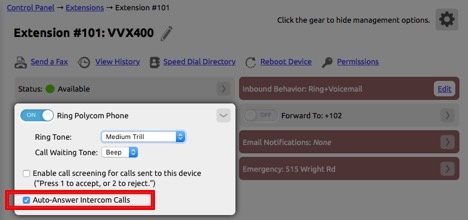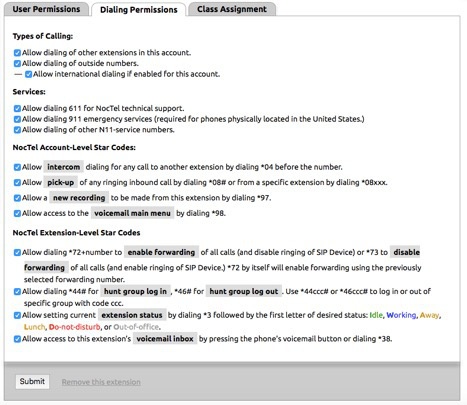Intercom mode allows enabled phones to be used in a bi-directional auto-answered mode from one extension to another extension. In intercom mode, the call initiator uses a dial code + an extension number to connect with an intercom call recipient. The recipient's phone will be auto answered in speaker phone mode to allow for two-way communication between the two extensions.
Intercom Vs Paging
To enable Intercom Mode:
The following steps must be performed on any extension that needs the intercom mode enabled:
- Log in your NocTel account.
- Go to the Extension tab and select an extension on which you want to enable the feature.
- Click the drop-down arrow for the Ring Polycom Phone and check Auto-Answer Intercom Calls. After it is checked click the drop down arrow to close the selection.
- Press the Permissions Link located below the extension number and name.
- Click on the Dialing Permissions tab.
- In the Dialing Permissions tab, under the NocTel Account-Level Star Codes header, check the box next to “Allow Intercom dialing for any call to another extension by dialing *04 before the number”. Note that this is checked by default.
- Click Submit at the bottom of the page.
The intercom mode is now enabled on this extension, repeat the steps on any other extension you want to enable the intercom.
Using the Intercom:
For extensions/phones that have a pre-programmed intercom speed dial button:
- Press the intercom speed dial button
- The phone will dial the code and hang up.
- Now dial the extension you want to speak with using the intercom. You will now be connected to the extension via the built-in speaker.
- Simply hang up to cancel the intercom.
- To enter intercom mode again you must start over at step 1.
For extensions/phones with no pre-programmed intercom speed dial button:
- Begin dialing: dial *04xxx where xxx is the extension number you want to speak with using the intercom.
- Press dial. You will now be connected to the extension via the built-in speaker on the phone.
- Simply hang up to cancel the intercom.
For extensions/phones with sidecars, that have pre-programmed speed dials for each extension’s intercom mode (*04101, *04102, etc.):
- Locate the extensions intercom speed dial button, on the sidecar.
- Press the speed dial button. You are now connected to the extension via the built-in speaker on the phone.
Note
If the receiving extension of an intercom mode call is currently in a call, the call will not be automatically connected via its speaker phone. The intercom call does not interrupt the call in progress on the recipient's phone.
Also if the extension is already using intercom mode, and the extension has a new inbound call arrive, the intercom call will not be interrupted. The new call arrives on the extension the same way a second inbound call would operate.
Using Intercom Mode during a Transfer:
Calls can be transferred using the intercom mode, but this is not recommended, as the inbound caller will be placed on speaker phone with the transfer recipient.
- An inbound call arrives on an extension.
- Press transfer + the intercom mode speed dial for the extension.
- The two extension are now connected in intercom mode. Converse with the recipient of the transfer and see if the recipient can take the call.
- Press transfer to connect the original inbound caller with the transfer recipient. *The call will be in speaker phone mode.
Related articles