For organizations with existing legacy paging and intercom systems, NocTel recommends the use of the Obihai OBI110 FXO VoIP adapter to integrate with NocTel VoIP service. Since most legacy systems are integrated with a POTS system that NocTel replaces, it then becomes necessary to either maintain lines to the paging/intercom system or integrate it with NocTel. This article will provide guidance on how to config the Obihai OBI110.
The Obihai OBI110 is a very simple FXO VoIP peripheral that consists of one ethernet, Phone, and Line port each; and for organizations spanning multiple buildings and sites it proves very cost effective. While this article does not provide configuration of more advanced OBI models, the same general configuration should be consistent though the placement and potentially naming of certain properties in configuration may not align fully in relation to the OBI110.
What the Obihai OBI110 Is, What It Does, and Why
Until recently, NocTel recommended the use of Cisco SPA line VoIP adapters for integrating legacy paging and intercom systems. However, some of the most cost effective models are approaching end of life and will not have manufacturer support for issues. This also means eventually production is likely to cease making procurement of the devices harder and more expensive. To remedy this, NocTel evaluated and successfully integrated the Obihai OBI110 FXO VoIP adapter for the same purpose with a lower price per unit.
Whereas comparable devices by other manufacturers as well as Obihai itself may include additional ports for LAN, Phone, and Line; the OBI110 is very simple. This makes configuration fairly straight forward and purchasing multiple devices for multiple locations more affordable.
Similar to the FMA device NocTel uses, the OBI110 - an FXO VoIP adapter peripheral - receives calls from NocTel VoIP handsets to then call into the connected legacy intercom/paging system on its Line port. At this high level view of the integration, all that is modified is how the paging/intercom system is reached - no modification of wiring, dial codes, etc. occurs. Formerly, the intercom/paging system would be integrated with a POTS or similar phone system and various vendors like NEC have models of phones that feature an intercom button that calls directly into the intercom/paging system. This is the same idea with using the OBI110 for VoIP integration. The following should be the only differences reaching and operating your legacy intercom/paging system after successful installation and configuration of the OBI110 or similar device:
- The intercom/paging system is reached by dialing an extension number just like any other NocTel handset deployed in the organization
- There will no longer be a need to dial a # or similar key to reach the intercom/paging system from a NocTel handset - just dial the extension number
- There will be a distinctly different dial tone when the intercom/paging system is successfully reached by the OBI110 - at this distinct dial tone is where you would enter valid intercom/paging dial codes (e.g.: 010# for all call)
Note: The Obihai OBI110 or similar model FXO VoIP adapter does not modify any existing paging/intercom codes. The device acts as a means of calling into the existing paging/intercom system through a VoIP handset allowing the use of a simple extension number, which will usually differ from a legacy sequence. If you are uncertain of what valid paging/intercom codes there are for your existing system, please locate and verify documentation prior to adapting the system to NocTel.
If the operation codes cannot be ascertained or do not correctly correspond to on-hand documentation, please reach out to your system's vendor for assistance.
Pre-Configuration
Before the OBI110 can be configured for deployment, it must first be added as a generic SIP device extension in your NocTel account:
1.) As a user with the appropriate privileges to add extensions, this is under Extensions -> Add a New Extension -> Generic SIP Device.
2.) Give the OBI110 Generic SIP Device extension an extension number that's in line with the rest of the organization/site of deployment. For example, if the location the OBI110 is being deployed at has an extension number range of 2000 to 2200, try to place the OBI110 in one extreme end or the other (e.g.: ext 2200, ext 2000). This is a general good practice to put administrative or non-staff extensions in a separate sub-range so staff do not accidentally call them. Also give the OBI110 extension a name.
Like a normal Polycom handset, you need to also specify the OBI110's MAC Address, which is located on a label attached to the base of the device. The Network & Cloud Settings should be configured identically to normal extensions in the account or extension number range of the same location the OBI110 will be deployed at.
3.) After making the above configuration to the OBI110's extension, scroll to the bottom of the extension's page and locate its VoIP server addres, SIP username, and SIP password. Keep this window open or copy these fields' values to a text editor.
An example of these properties can be found to the right:
OBI110 Configuration
This section presumes the OBI110 is new out of box and never accessed or configured. Out of box, the OBI110 will default to DHCP to obtain an IP address so it may be necessary to leverage network appliances to discover what IP address the device has been assigned. This is typically done by accessing the switch port the OBI110 was connected into on its ethernet port or querying a firewall or switch for the IP address of the device with the OBI110's MAC Address.
Once the IP address of the OBI110 is ascertained, access it through a web browser. Out of box, the OBI110 credentials will be admin/admin - please change these to suit your organization's device security policies. If these are lost do note that a hard reset of the OBI110 will revert the credentials back to their defaults.
After logging into the OBI110, the following properties should be modified as noted:
Important: Take note that whenever a property is modified and saved in the OBI110 configuration it will require a reboot to apply. It's recommended that after any changes are saved in configuration that the OBI110 be rebooted. The process only takes 20-25 seconds before the OBI110 is operational again.
1.) Download the configuration file - this contains all the known stable generic settings. Downloading and restoring the OBI110 config from this file will minimize the amount of end user configuration performed.
2.) Determine where the cable connecting your intercom/paging system to the legacy phone system is located. In general, trace from the intercom system itself to the legacy phone system. Please make careful notes as to which cable is removed from the legacy phone system switch as it may be the incorrect cable and it makes reverting back to the legacy setup simple.
3.) In the OBI110 web configuration accessed via its IP Address, under System Management → Device Update, select Choose File under the Restore Configuration. This should be the obi110.xml from the first step. Hit Restore then allow the OBI110 to restart. This particular reboot may take a few minutes.
Note: If your environment employs multiple VLANs across physical switches or individual VLAN assignment per port, ensure the OBI110 itself is connected on a voice VLAN switch port along with deployed NocTel handsets and the accessing host for OBI110 configuration is also on the same voice VLAN.
4.) When the OBI110 is available again, make the following changes to its configuration (and reboot it after saving each submitted change). The credentials for all the following changes are from the Pre-Configuration section above:
- Service Providers → ITSP Profile A → SIP: Set ProxyServer and RegistrarServer to be the primary VoIP server hostname the OBI110 is configured to in NocTel.
- Voice Services → SP1 Service: In the SIP Credentials section, set the contents of the AuthUserName and AuthPassword fields with the SIP user and SIP password from NocTel, respectively.
With these changes the OBI110 is generally configured and sanity testing should be conducted.
Testing the OBI110
Prior to testing if the OBI110 is configured properly for the legacy intercom/paging system, you should have a list of dial codes used by the system on hand. It is recommended to test both specific rooms/zones and all call as the dial codes are typically a different format (to prevent an all call when a room was intended to be paged). These dial codes will vary by the vendor of the intercom/paging system as well as the organization's own programmed codes. NocTel is unable to retrieve or deduce dial codes - contact your organization's technical support or the vendor of the system for assistance in the event you do not know what each dial code is or how it is programmed.
When testing the OBI110 configuration, the following steps and events generally occur:
-After dialing the OBI110 extension, after 1-2 rings there should be a different, distinct dial tone - this indicates the OBI110 successfully called into the intercom/paging system and the system is now pending a dial code.
It is possible with incorrect configuration or what the OBI110 uses to contact the intercom/paging system that an error tone is produced. Dead air is also possible and in most cases indicates an improper configuration of the OBI110, though it is possible that the cable connected to the OBI110's Line port is the incorrect one for the system.
-If you get the different, distinct dial tone have the appropriate staff available to perform test calls. Avoid having NocTel engineers or technical staff perform these test calls as the calls may interrupt regular operations - an unfamiliar voice may cause distress. Preferably, perform these test calls before or after normal hours.
- After inputting a valid dial code for the system, there should be no tone on the handset - this typically indicates you are free to speak.
- If there is no output after speaking, this may indicate an incorrect dial code to the intercom/paging system. Some vendors may play an error tone if the dial code is invalid, while others may silently fail.
- When finished conducting the test, hang up normally to terminate.
Note: When adapting over, you may notice a brief delay between when speaking and when the intercom/paging system plays out. This is a side effect of adapting from using a direct physical line between a POTS handset to the intercom/paging system to a VoIP adapted system. The delay experienced will vary based on network latency from the speaker's handset to the OBI110 into the intercom/paging system
-If you get a busy signal or dead air, it is possible the Line In Use voltage needs to be adjusted. The correct value will vary by vendor and setup. Use the LINE & PHONE status interface on the OBI110 web UI before placing a call and when one is received. The voltage should change readout on the Line port in both cases - use this to make gradual adjustments to the LineInUseVoltageThreshold under Physical Interfaces → LINE Port and possibly the LineInUseCurrentThreshold in the same section. Don't forget to reboot the OBI110 after making changes for them to take effect.
- You may experience the case where the OBI110 is sometimes able to successfully connect to the intercom/paging system and sometimes fail to do so. This is usually due to the LineInUseVoltageThreshold setting not fully overlapping with the Line In Use voltage variance. Use the same troubleshooting guidance above.
Common Troubleshooting
As with any configuration for integration, there are a number of missteps and incorrectly input settings that can happen along the way. This section identifies several common problems and recommended resolution:
Dead Air When Dialing the OBI110 Extension
Causes:
- Incorrect settings used for the OBI110 extension in NocTel
- Forgot to create a NocTel extension for the OBI110
- Improper settings for LineInUseVoltageThreshold and/or LineInUseCurrentThreshold
- Intercom/paging system cable connected to the Phone port when it should be in the Line port
- Incorrect cable for the intercom/paging system is connected to the OBI110's Line port
- OBI110's ethernet port is connected to a switch that does not have the port configured for voice VLAN (or whatever configuration is used for NocTel handsets)
Fixes:
This can occur if the OBI110 generic SIP device extension is improperly configured. In the NocTel control panel ensure the extension exists, is of generic SIP device type, and the SIP username, password, and VoIP server address are correct. If you have specified different VoIP servers for the OBI110 extension, use the VoIP server address of the primary server.
If the OBI110 was functioning correctly prior, it's possible the Line in Use voltage from your intercom/paging system varies such that some calls fall outside the expected value.
Also ensure the OBI110 is cabled up properly. The most likely case would be the wrong cable used to connect the intercom/paging system to the OBI110's Line port or connecting to the Phone port instead of the Line port.
Busy Signal When Dialing the OBI110 Extension
Causes:
- Improper settings for LineInUseVoltageThreshold and/or LineInUseCurrentThreshold
Fixes:
Modify the above setting(s) accordingly. The appropriate values for a particular system can be inferred based on the outputs for the LINE Port, which can be found under Status → PHONE & LINE Status. The voltages will change depending on what's occurring between On Hook and In Use.
Related articles
Related issues
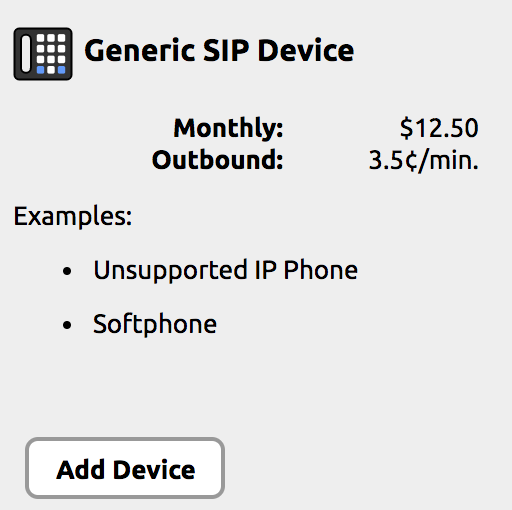
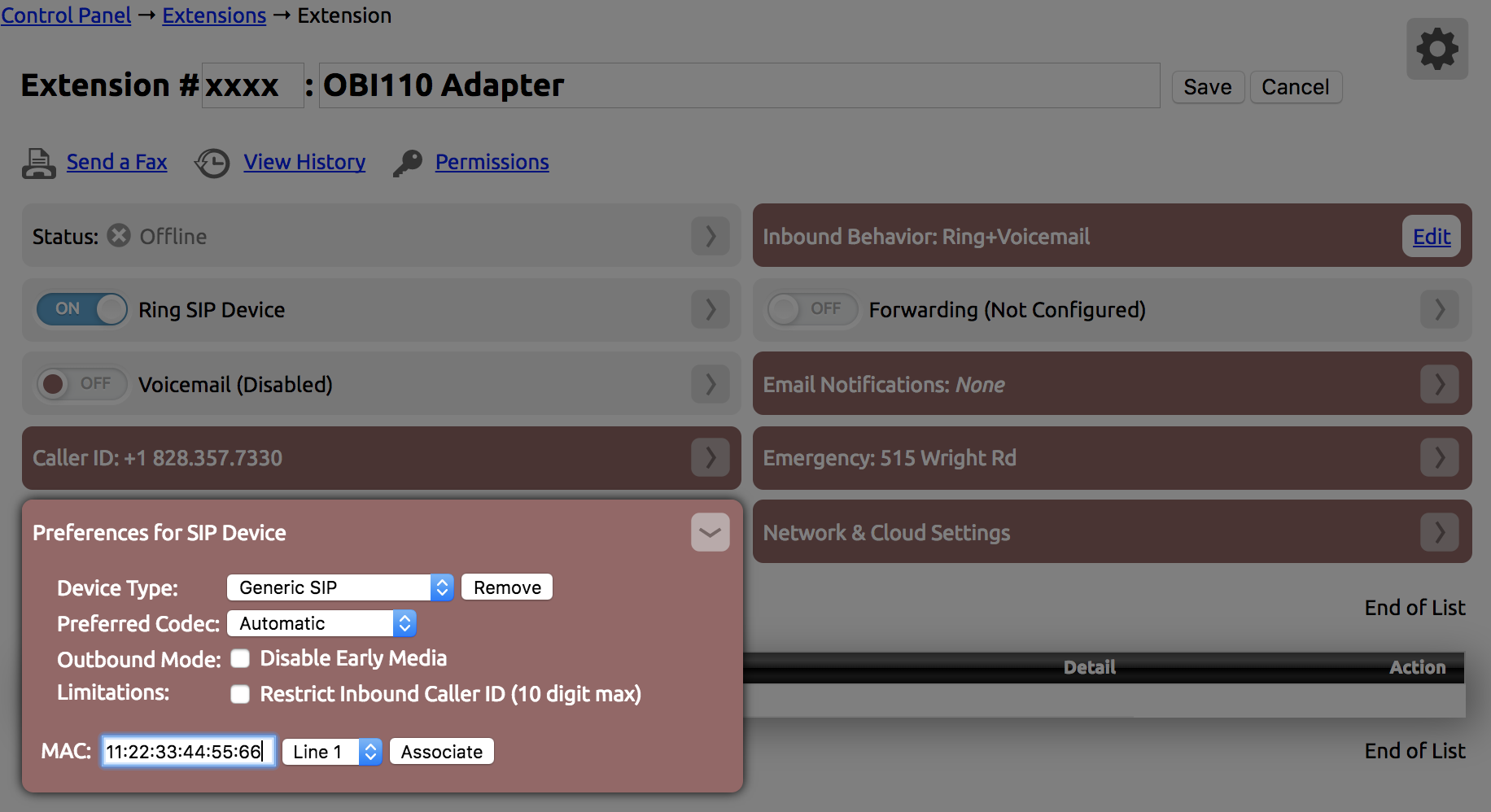
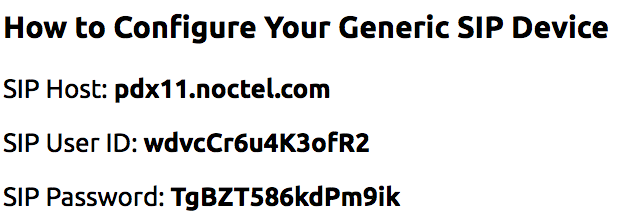
0 Comments